How do credits work
Credits must be purchased for the following:
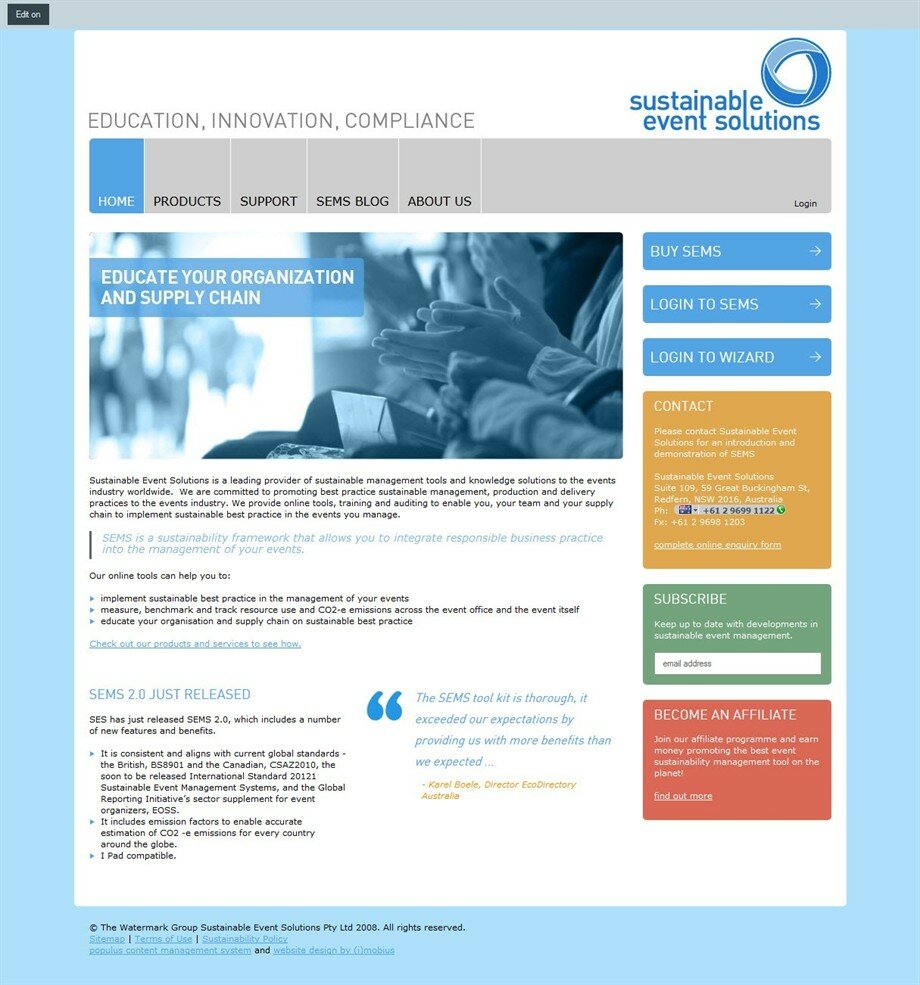
OR
Go to your Dashboard and click on the black “Purchase More Credits” link:
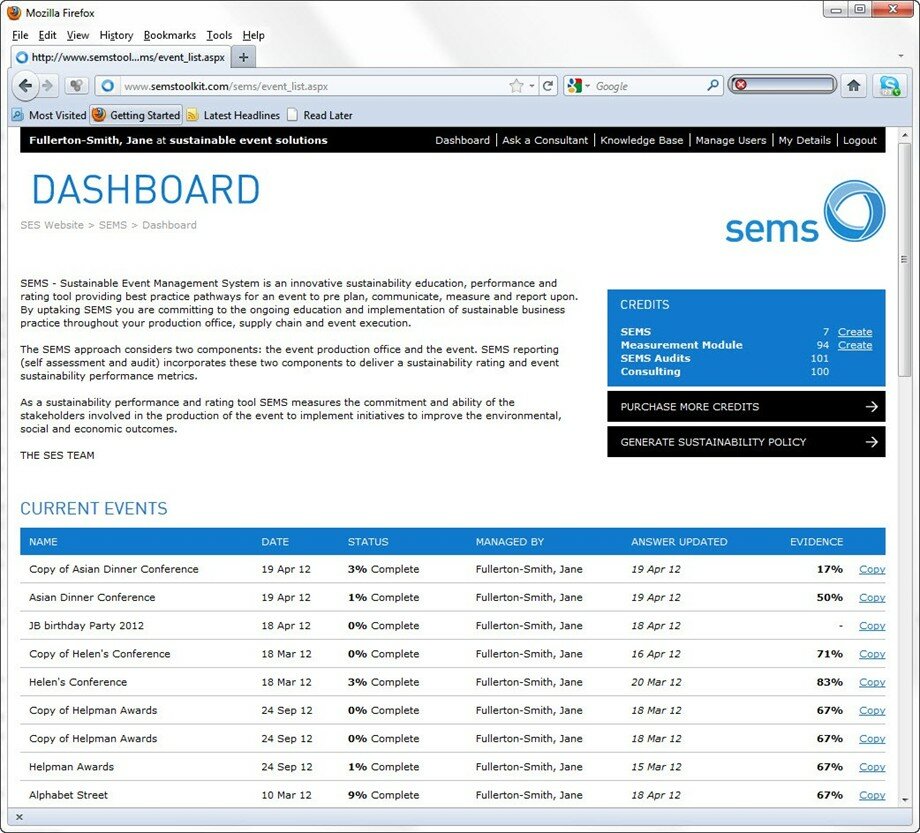
Once at the SEMS Shop homepage, select the type and number of credits required.
“Buy Now” provides the quickest route to purchasing credits – enter the number required for a type of credit and click “Buy Now”. This will add the credit/s to the cart and start the checkout process in one action.
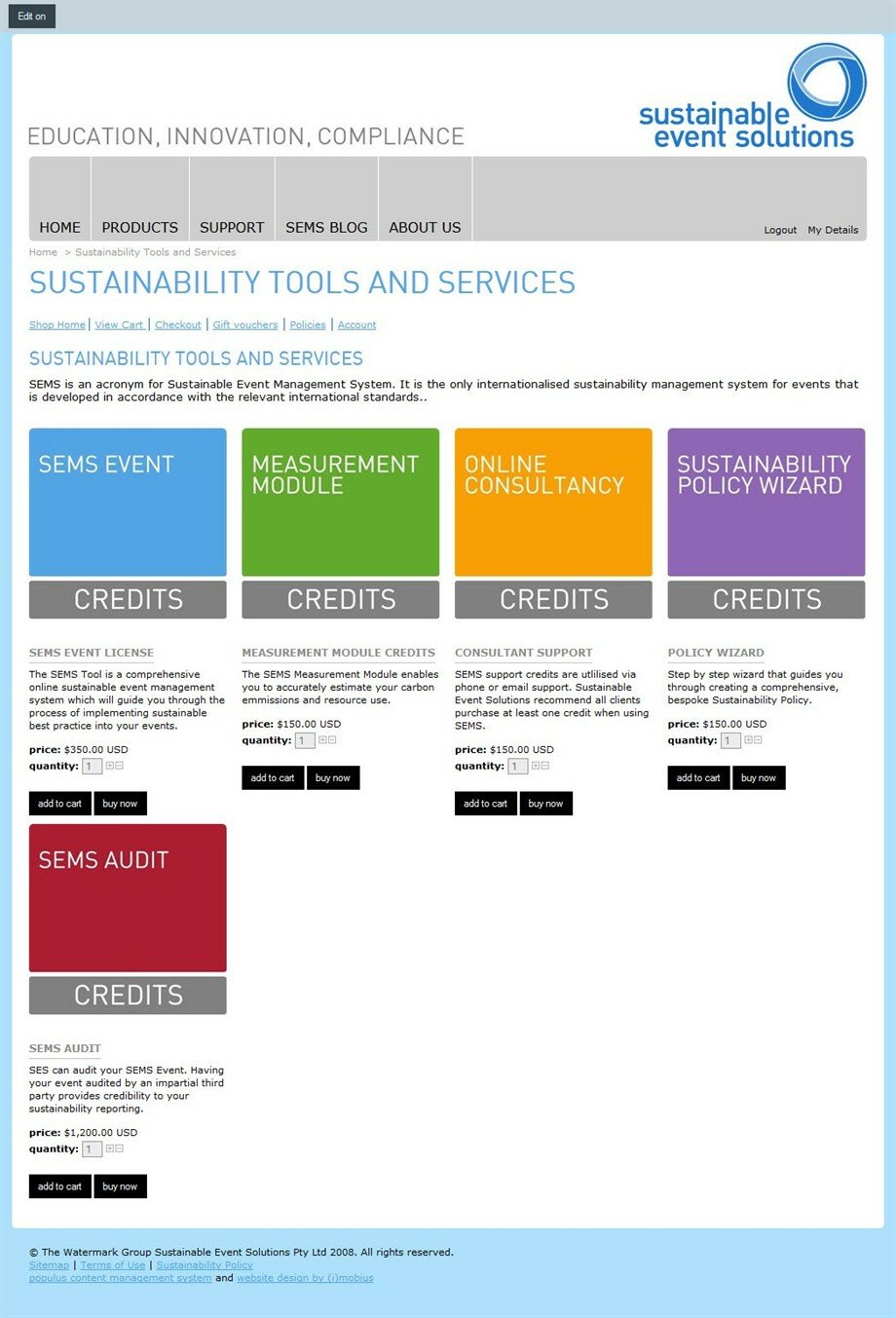
Otherwise, if selecting “Add to cart”, then click on the “View Cart” link towards the top of the page to get to the checkout process.
A third option is to click on the coloured blocks to then view bulk credit purchase options.
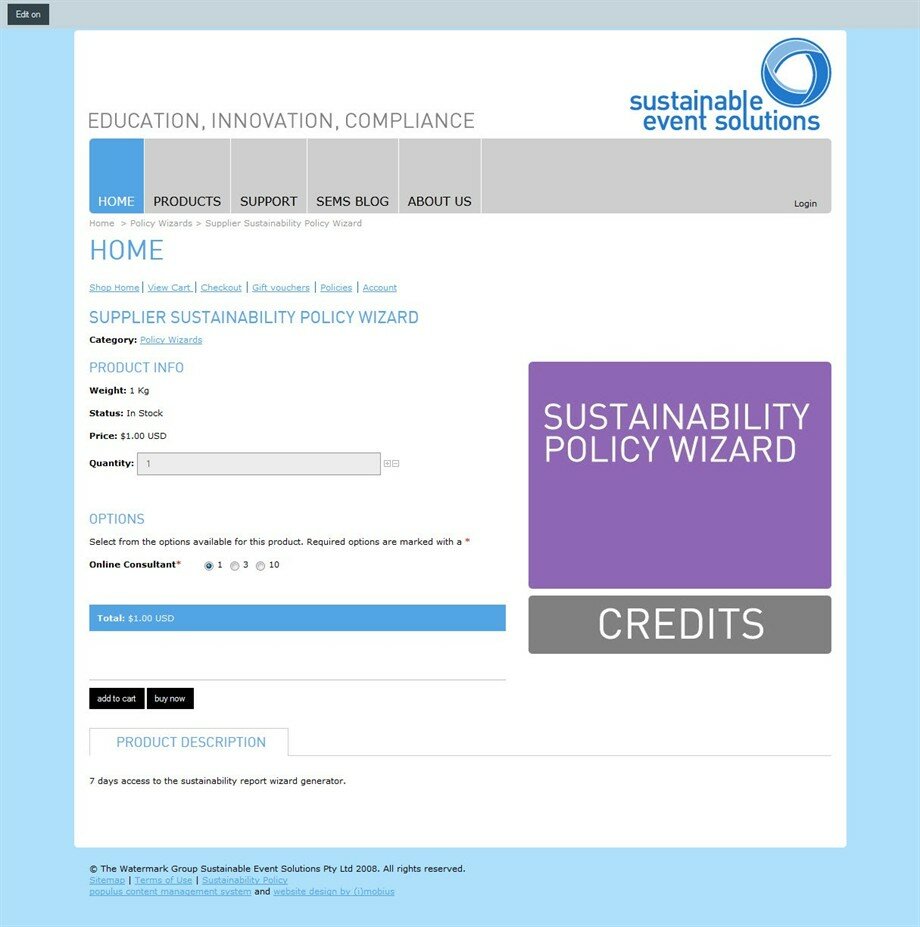
On the View Cart page, review the order, ensuring the type and number of credits is correct. Edit the cart as required. To add credits of other types, click “Shop Home” and repeat the steps to add credits the the cart.
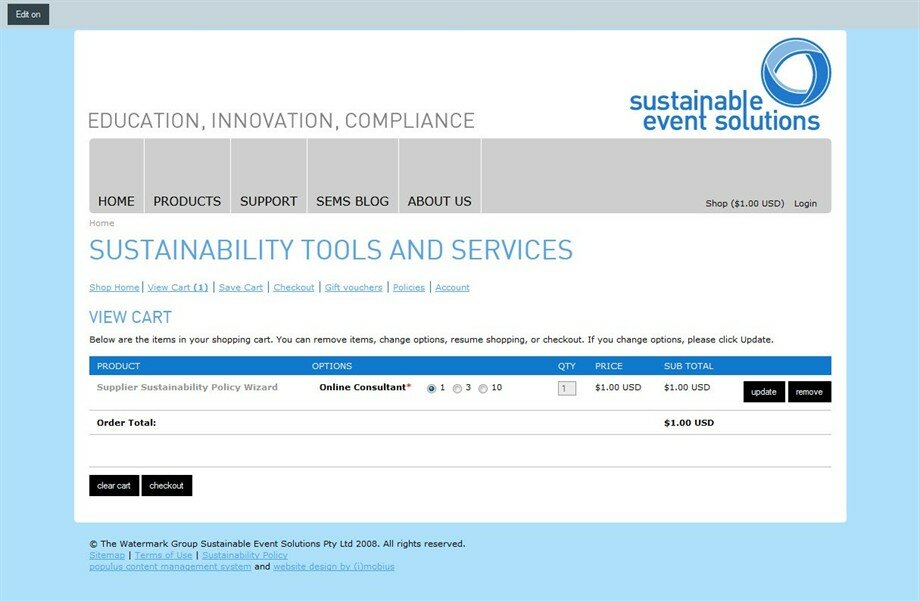
The next step is to enter the details for the order: contact details and name of Licencee (client).
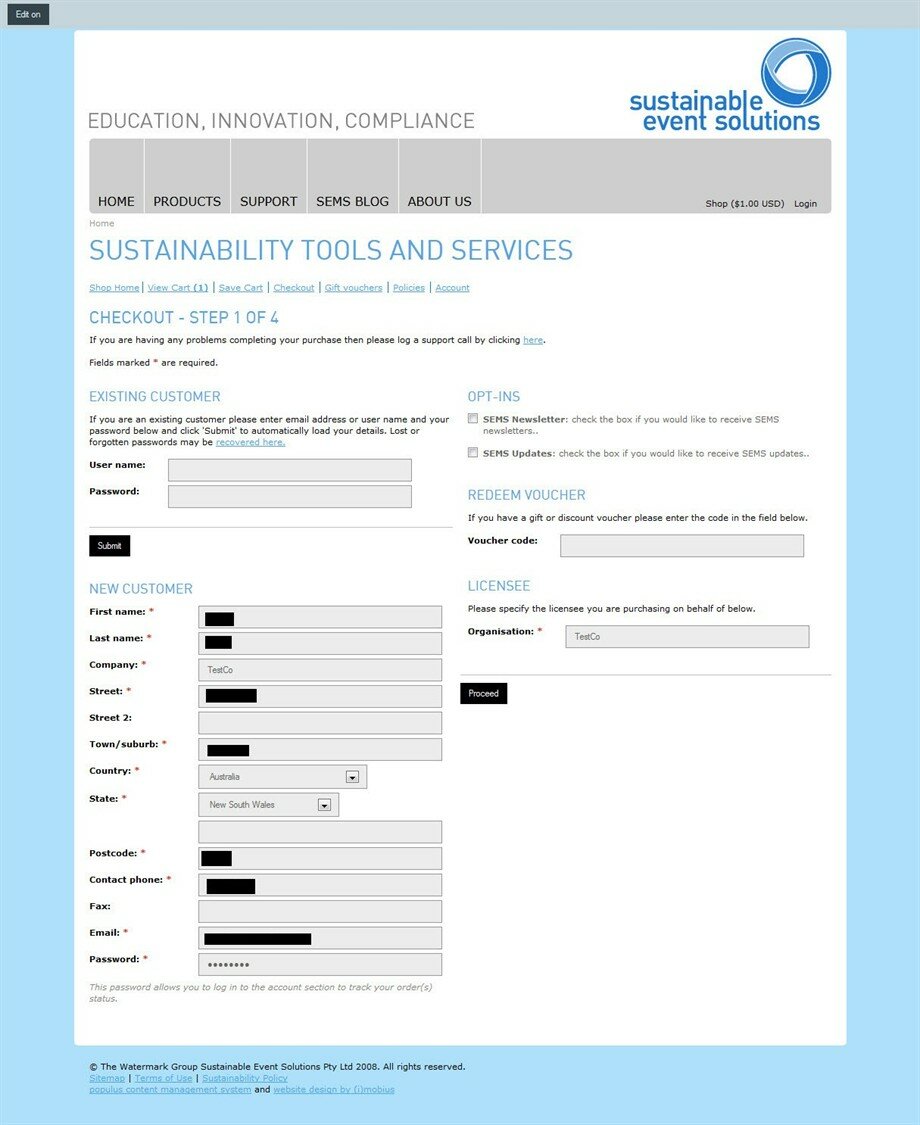
The next step is to do a final check of the order before reaching the Payment page. If any details are incorrect, click the Back button of the browser (and then “Resend” when requested) to change details of the order. If details of the order are correct, makesure the tickbox at the end of the page is selected and then select the “Place Order” button to go to be automatically re-directed to the Paypal payment page.
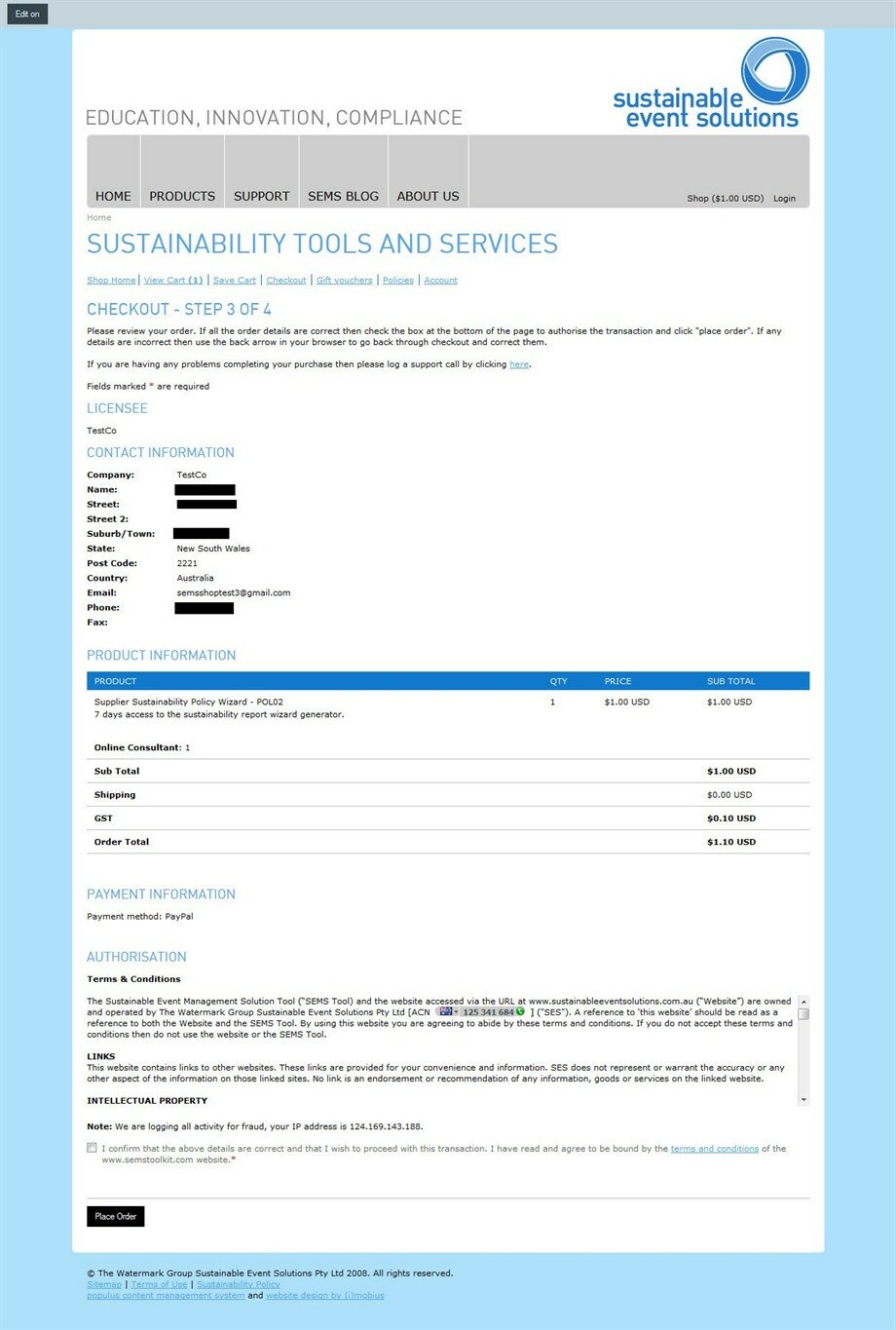
The Paypal payment page has two options:
Either log-in to an existing PayPal account to pay for the purchase, or
Enter in credit card details to pay for the purchase
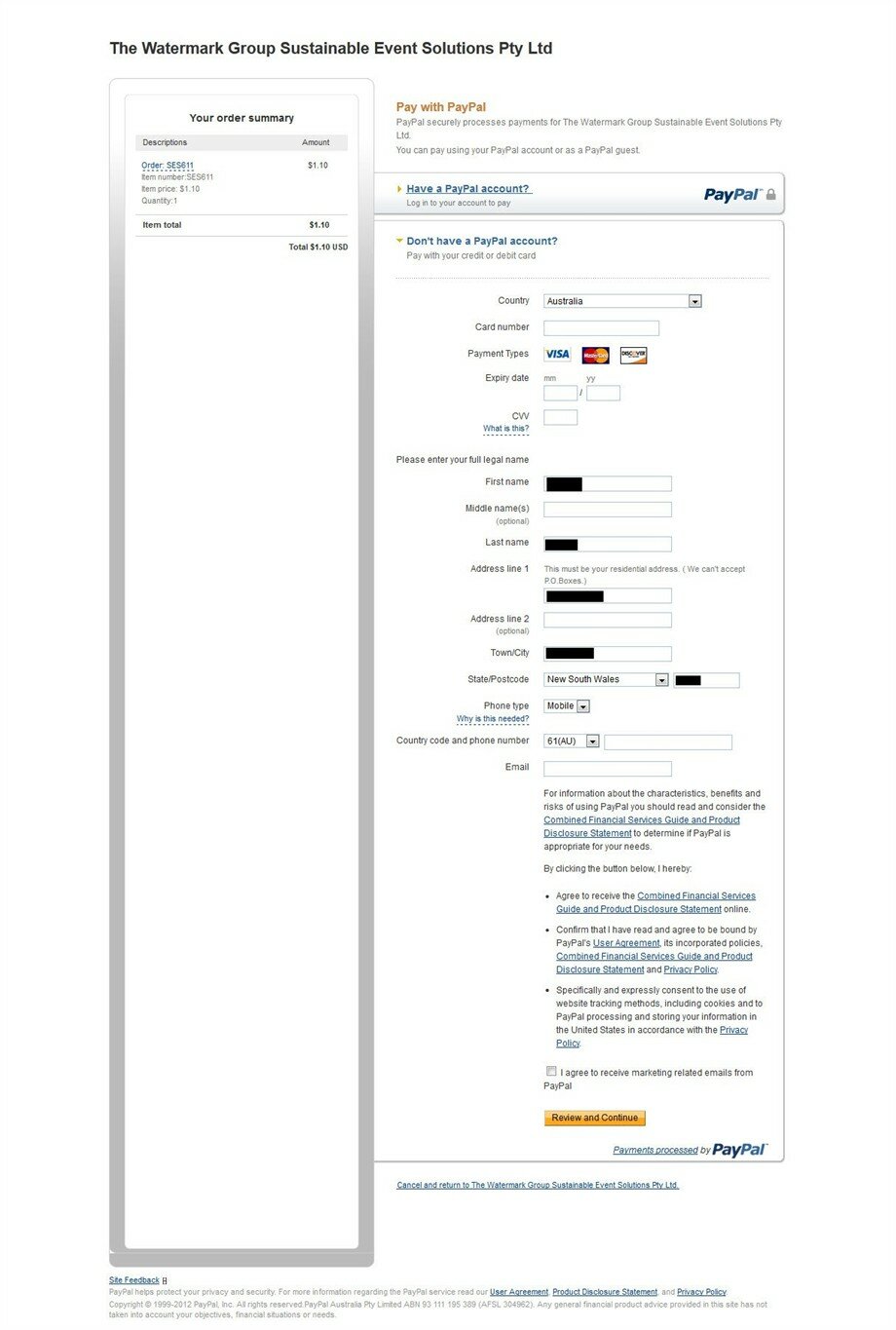
Once the payment has been successful, a confirmation message will appear and an email will also be sent to you. Please note that purchases are then manually approved by the SES team to ensure that they appear in your account.
- SEMS Tool (per event)
- SEMS Measurement Module (calculators per event)
- Audit (second party impartial)
- Consultation (online and or personal support)
- SEMS Policy Wizard
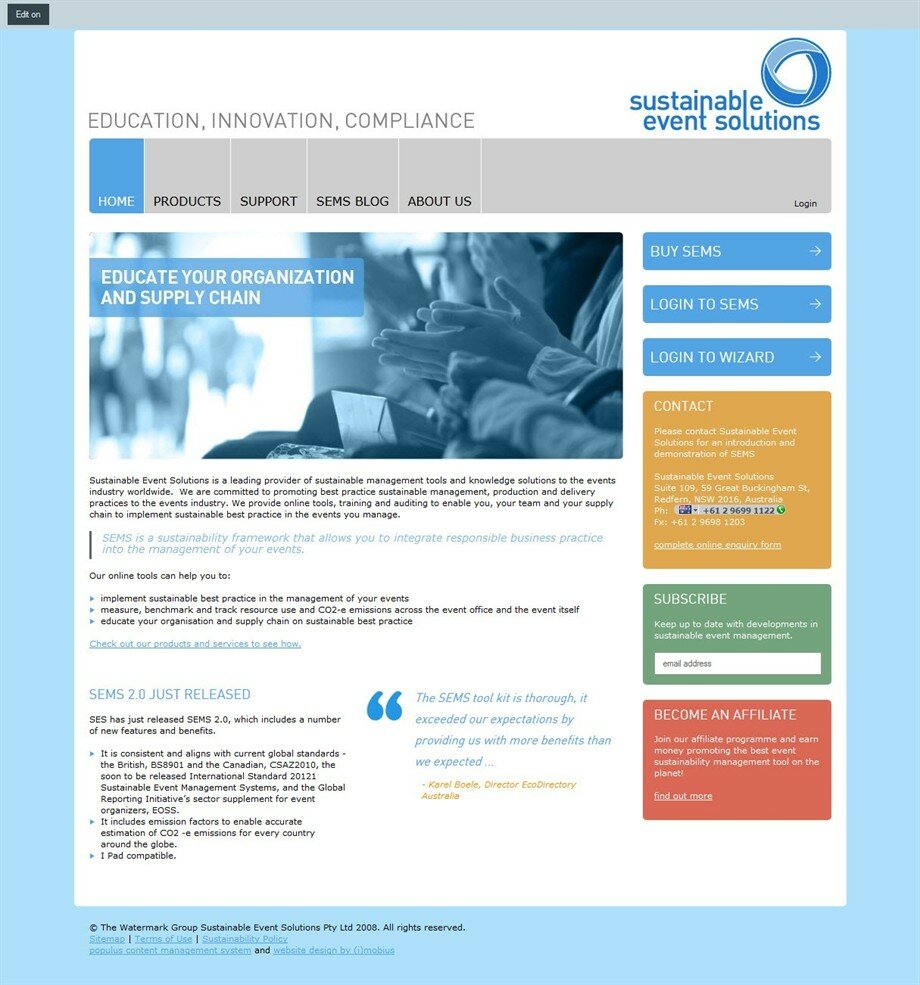
OR
Go to your Dashboard and click on the black “Purchase More Credits” link:
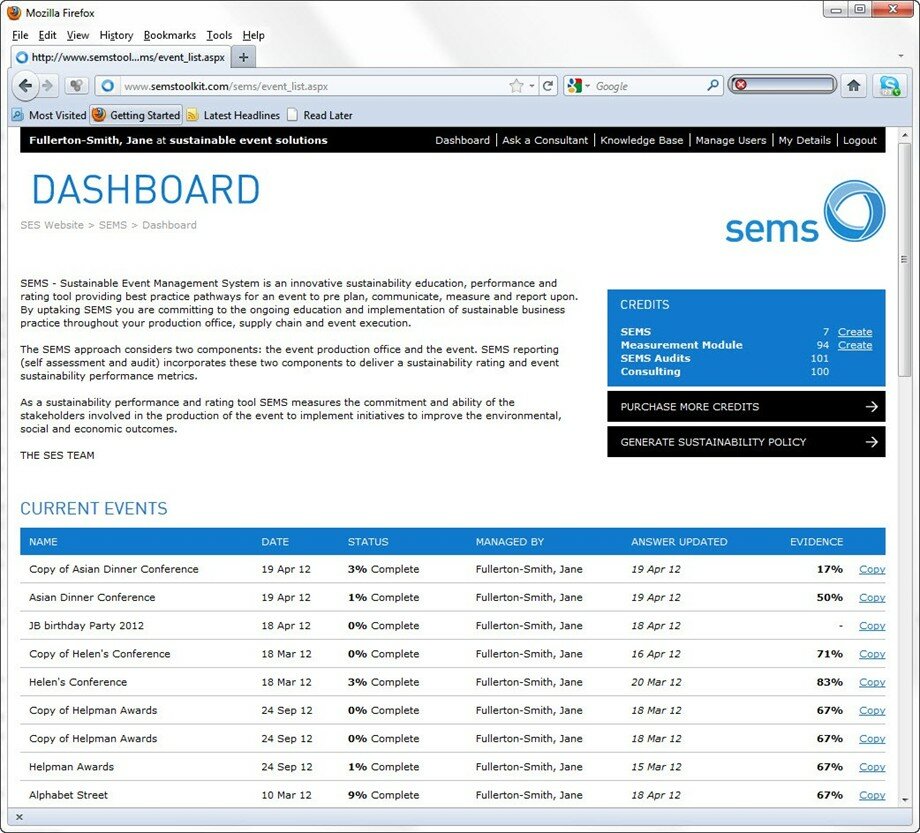
Once at the SEMS Shop homepage, select the type and number of credits required.
“Buy Now” provides the quickest route to purchasing credits – enter the number required for a type of credit and click “Buy Now”. This will add the credit/s to the cart and start the checkout process in one action.
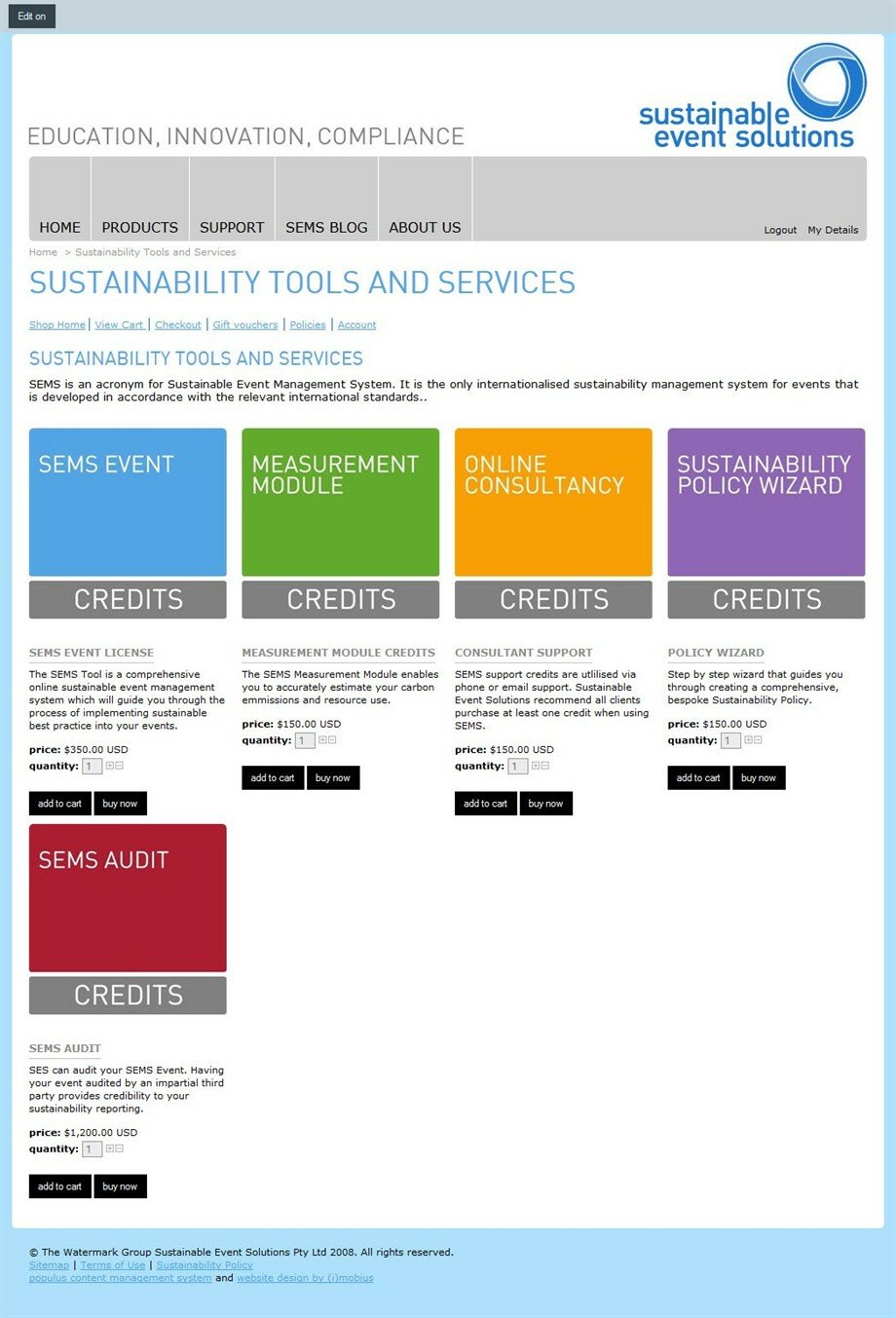
Otherwise, if selecting “Add to cart”, then click on the “View Cart” link towards the top of the page to get to the checkout process.
A third option is to click on the coloured blocks to then view bulk credit purchase options.
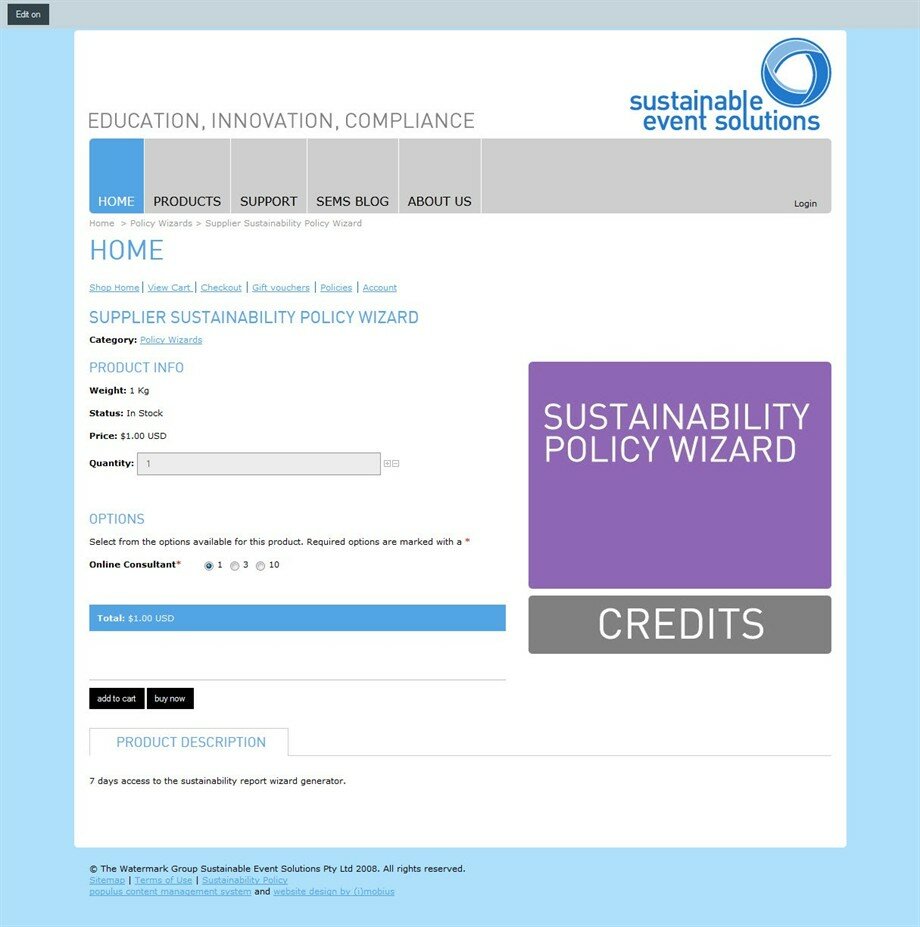
On the View Cart page, review the order, ensuring the type and number of credits is correct. Edit the cart as required. To add credits of other types, click “Shop Home” and repeat the steps to add credits the the cart.
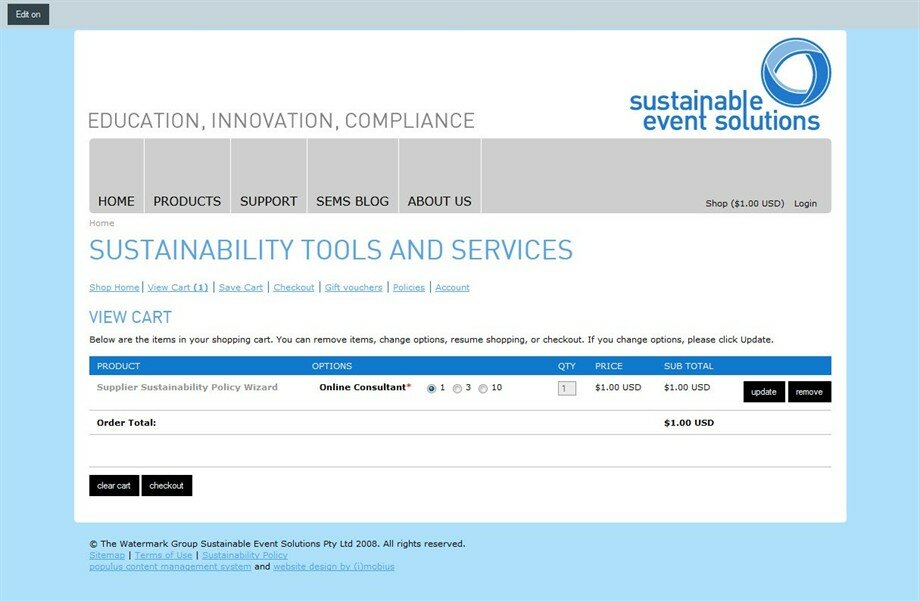
The next step is to enter the details for the order: contact details and name of Licencee (client).
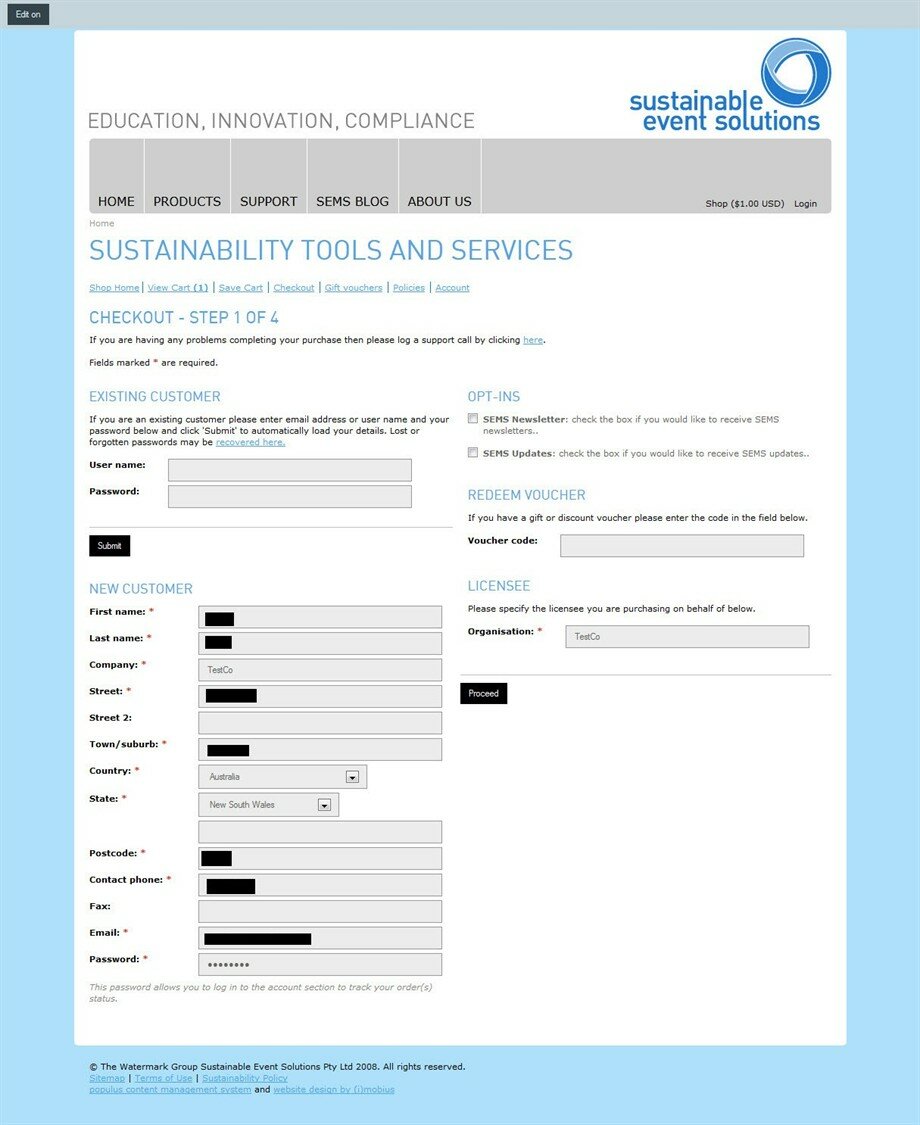
The next step is to do a final check of the order before reaching the Payment page. If any details are incorrect, click the Back button of the browser (and then “Resend” when requested) to change details of the order. If details of the order are correct, makesure the tickbox at the end of the page is selected and then select the “Place Order” button to go to be automatically re-directed to the Paypal payment page.
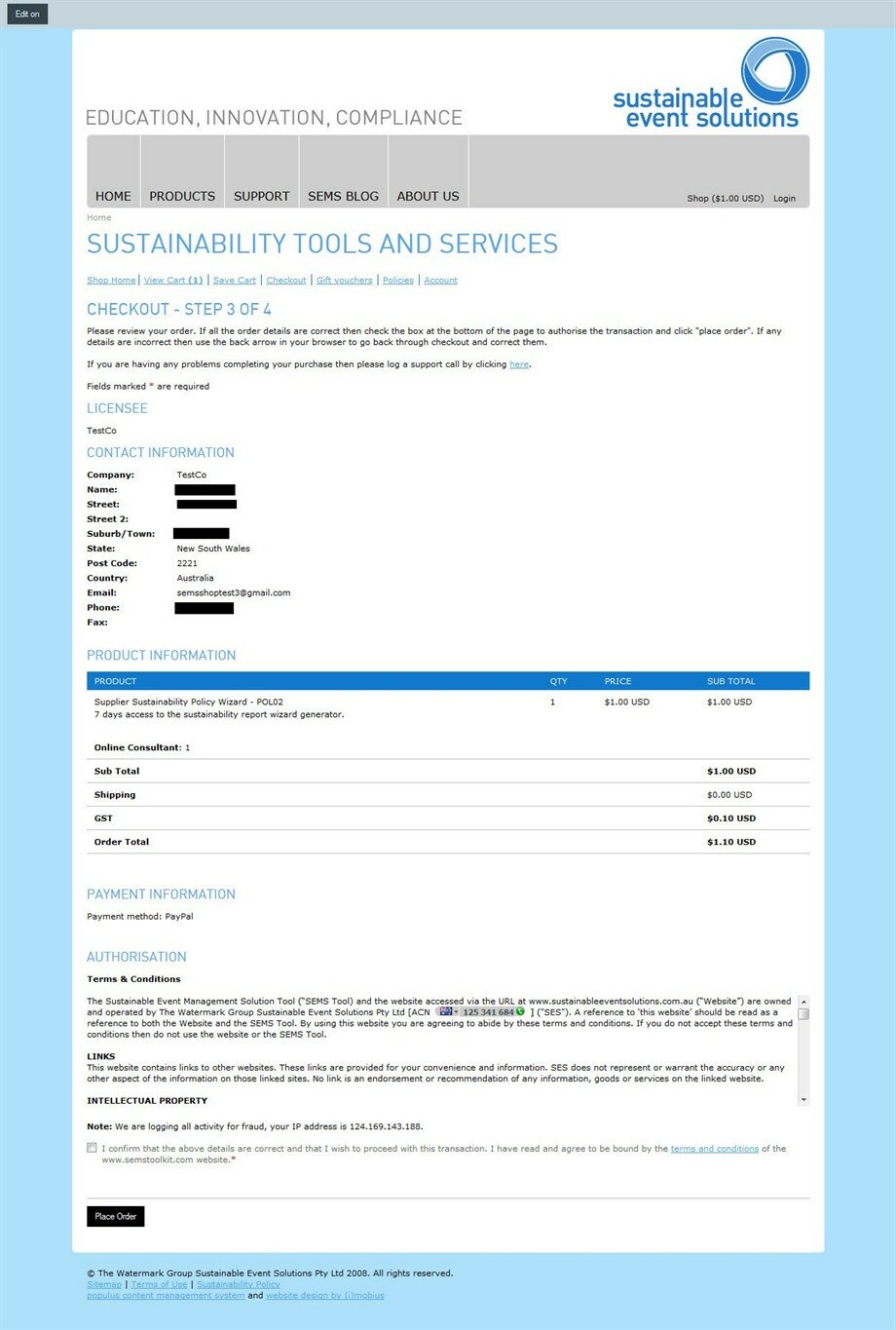
The Paypal payment page has two options:
Either log-in to an existing PayPal account to pay for the purchase, or
Enter in credit card details to pay for the purchase
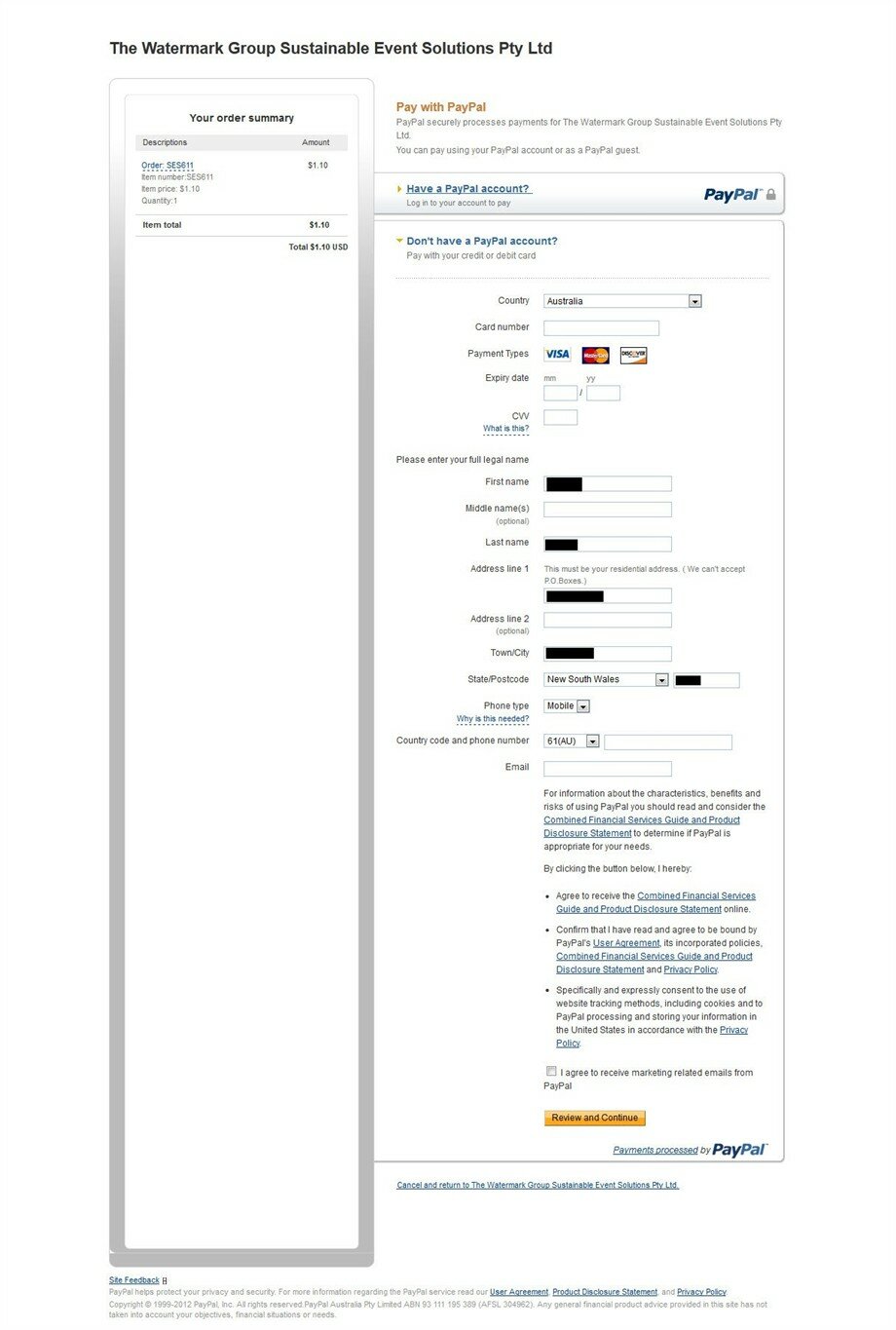
Once the payment has been successful, a confirmation message will appear and an email will also be sent to you. Please note that purchases are then manually approved by the SES team to ensure that they appear in your account.
